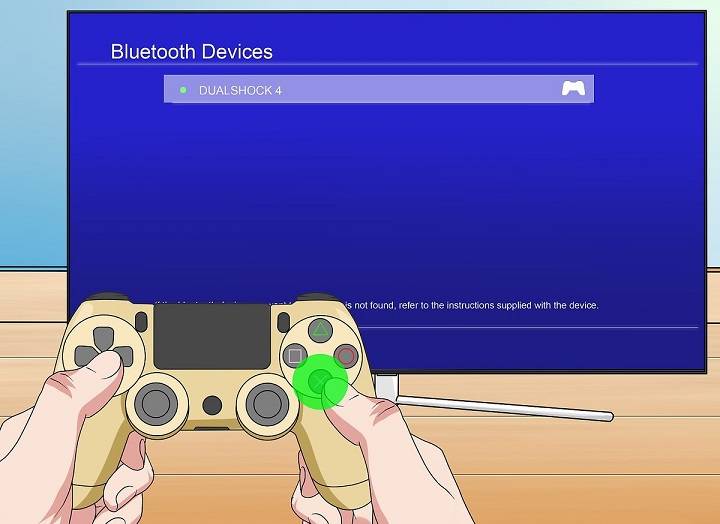In the realm of gaming, the PlayStation 4 (PS4) stands tall as one of the most popular consoles, offering an immersive gaming experience. To fully enjoy the gaming journey, connecting a controller to your PS4 is imperative. Among the many choices, the PS4 controller reigns supreme with its ergonomic design and advanced features. In this comprehensive guide, we’ll delve into the various methods and steps to seamlessly connect your PS4 controller to your console, ensuring an uninterrupted gaming adventure.
Understanding the PS4 Controller

Before diving into the connectivity process, let’s familiarize ourselves with the components and features of the PS4 controller.
- DualShock 4 Controller: The official controller for PS4, renowned for its comfortable grip and responsive controls.
- Touchpad: Located on the front, the touchpad offers additional functionality and enhances gameplay.
- Buttons and Triggers: The controller includes various buttons and triggers, each serving a unique purpose in gameplay.
- Light Bar: Positioned on the top of the controller, the light bar provides visual feedback and enhances the gaming experience.
- Built-in Speaker and Headphone Jack: These features allow for immersive audio experiences directly from the controller.
Wired Connection Method
Connecting your PS4 controller via a wired connection is a straightforward process and ensures minimal input lag.
- Procure a USB cable compatible with the PS4 controller.
- Insert one end of the USB cable into the controller’s port.
- Connect the other end of the USB cable to one of the available USB ports on the PS4 console.
- Once connected, the PS4 will automatically recognize the controller, and you can start gaming immediately.
Wireless Connection Method
For those who prefer the freedom of wireless connectivity, pairing your PS4 controller wirelessly offers convenience and flexibility.
- Ensure your PS4 console is powered on and within range.
- Press and hold the “PlayStation” button and the “Share” button simultaneously on the controller until the light bar starts flashing.
- Access the “Settings” menu on your PS4 console.
- Navigate to “Devices” and select “Bluetooth Devices.”
- Locate your PS4 controller from the list of available devices and select it to initiate pairing.
- Once paired successfully, the light bar on the controller will emit a steady glow, indicating a stable connection.
- You’re now ready to enjoy wireless gaming on your PS4 with the connected controller.
Troubleshooting Tips

Occasionally, you may encounter issues during the connectivity process. Here are some troubleshooting tips to resolve common problems:
- Ensure the controller is sufficiently charged or connected via USB if using wireless connectivity.
- Restart both the PS4 console and the controller.
- Verify that the controller is within range of the console for wireless connectivity.
- Update the PS4 system software and controller firmware to the latest versions.
- Try using a different USB cable or USB port for wired connections.
- Reset the controller by pressing the small reset button located on the back using a paperclip or similar tool.
Advanced Controller Settings
Customizing your controller settings can enhance your gaming experience further. Here are some advanced settings to consider:
- Button Mapping: Remap controller buttons to suit your preferences and gameplay style.
- Adjusting Sensitivity: Fine-tune the sensitivity of the analog sticks and triggers for precise control.
- Assigning Profiles: Create and save multiple controller profiles tailored for different games or users.
- Audio Output: Configure audio settings, including chat and game audio balance, directly from the controller.
Compatibility with PC and Other Devices
The versatility of the PS4 controller extends beyond the console itself. You can also use the controller with compatible PC and mobile devices for gaming.
- PC Connectivity: Connect your PS4 controller to a PC via USB or Bluetooth for gaming on various platforms, including Steam.
- Mobile Gaming: Pair your PS4 controller with compatible mobile devices to enjoy gaming on the go with supported games and apps.
Connecting your PS4 controller to your PS4 console opens the door to endless gaming possibilities, allowing you to immerse yourself fully in your favorite games. Whether you prefer a wired or wireless connection, the process is simple and can be customized to suit your preferences. By following the steps outlined in this guide and exploring advanced settings, you can optimize your gaming experience and embark on memorable adventures in the gaming world.